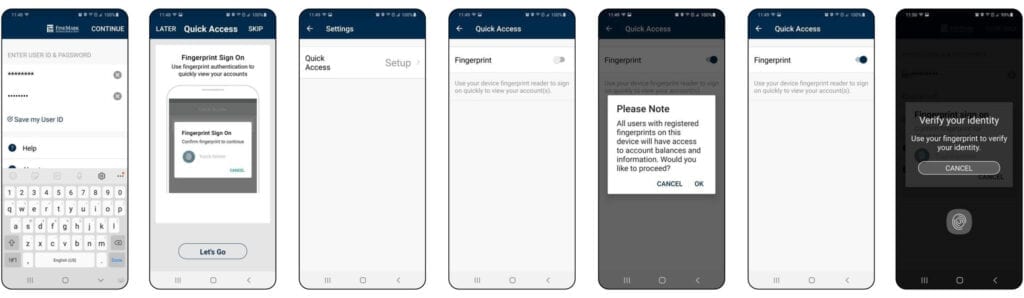FineMark National Bank & Trust updated its Mobile Banking App for Android mobile users. If you have a compatible Android device with Fingerprint ID enabled, you can log onto the Mobile Banking App with your fingerprint.
To use Android Fingerprint you’ll need:
- A compatible device and operating system
- The latest version of the FineMark Mobile Banking App
Depending on your phone settings, the updates may download automatically, or if you do not have auto-updates set up, you will need to visit the App Store or Google Play to update.
Enable Android Fingerprint by following these steps:
- In your phone device settings, make sure you’ve set up Fingerprint ID.
- Open the FineMark Mobile Banking App, then enter in your Username and Password and follow the prompt to enable Fingerprint ID.
- You will be prompted to confirm your fingerprint. Click Let’s Go to continue.
- In the ‘Settings’ you will be promoted to set up Quick Access to confirm and enable your Fingerprint ID to access your accounts.
- Now you can use Fingerprint ID to log on to the app.
Screenshots of the new features are below: